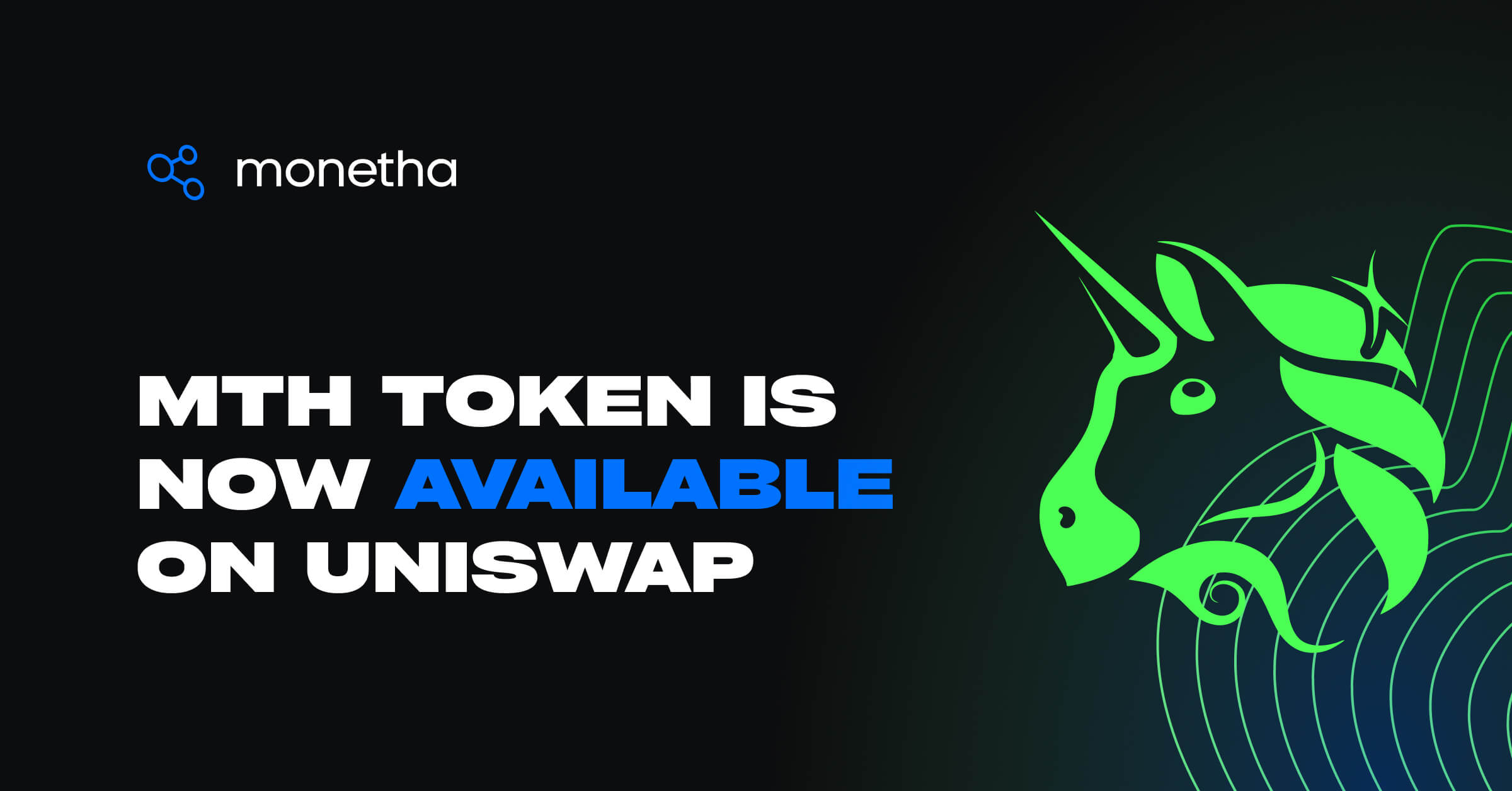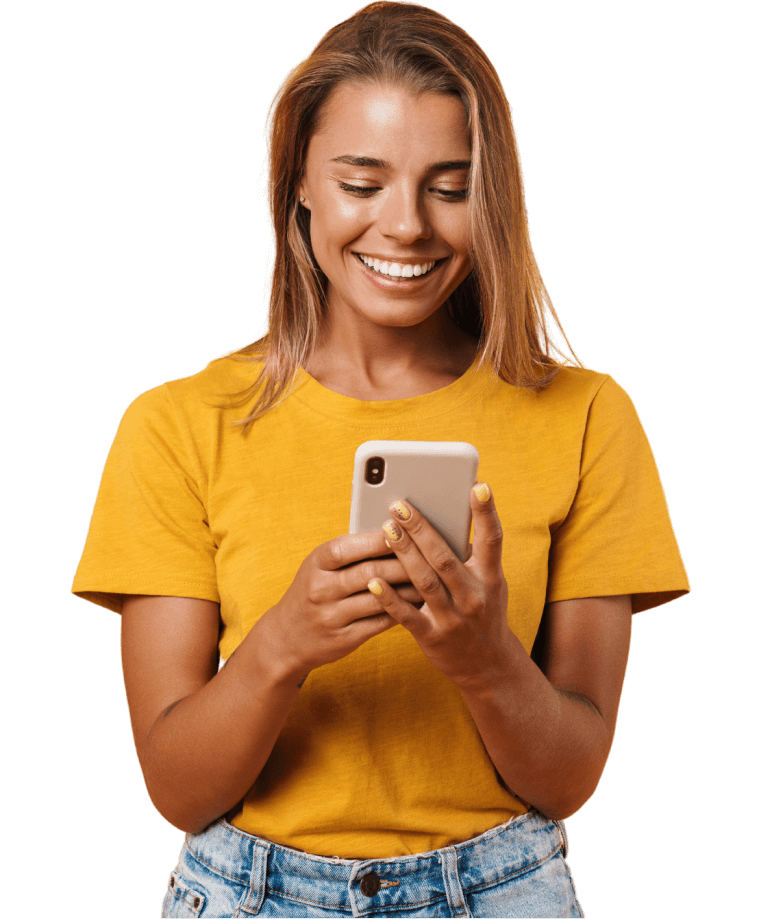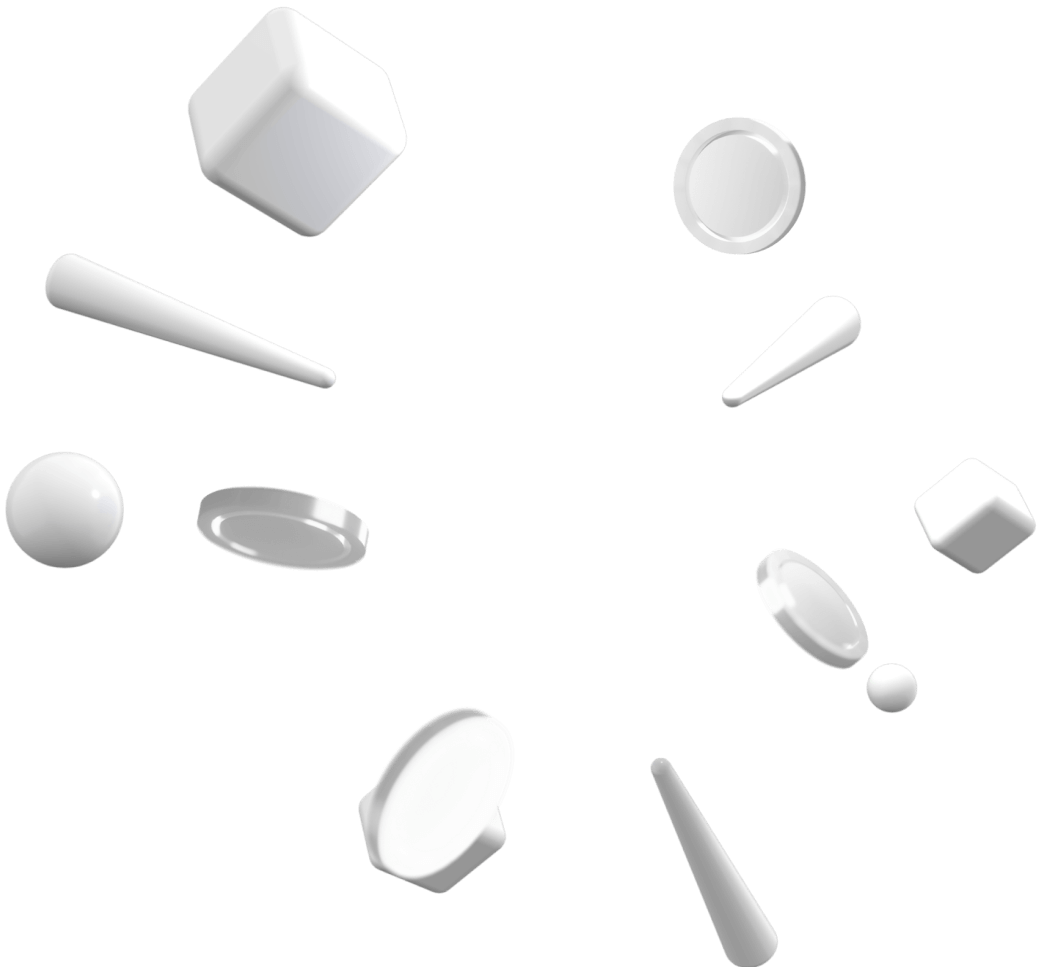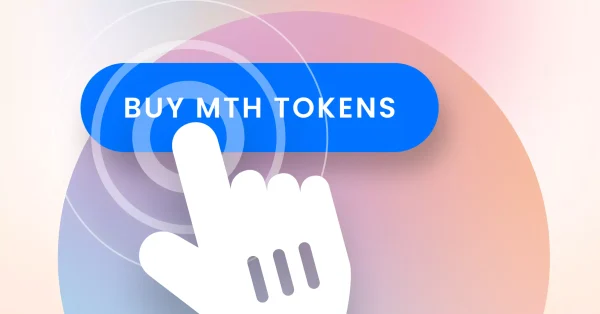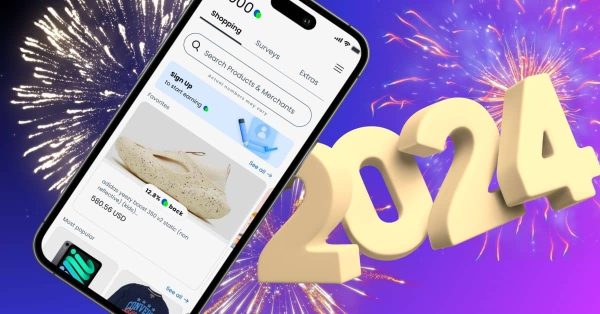Starting from today, MTH token is available to trade on Uniswap. We are providing liquidity to the MTH/USDT pair, as we believe this pair is the most relevant for our platform and mobile app users.
Any holder of MTH and USDT can take or provide liquidity to the market, which makes conversion seamless and effective for buyers and sellers.
Here is a short guide on how to get started using Uniswap.
The content consists of various guides taken from Uniswap’s official website with additions from the Monetha team.
The Uniswap protocol is a peer-to-peer system for trading cryptocurrencies (ERC-20 Tokens) on the Ethereum blockchain. The Uniswap protocol is defined by immutable, persistent, non-upgradable smart contracts that run on Ethereum. It is designed to enable trades without reliance on any trusted intermediaries who may selectively restrict access. The Uniswap protocol is designed to be censorship resistant, secure, and self-custodial. The code is open source for all to read and verify.
To start trading tokens, including the MTH token, in the Uniswap app, you first need to get an Ethereum wallet and obtain some ETH tokens.
Your Ethereum wallet is the key to interacting with the Uniswap app and all decentralized applications (dapps) in the Ethereum ecosystem. Your wallet stores your private keys – the secret password you use to authorize transactions. Read this guide to learn what factors you should consider in choosing a wallet. Some popular wallets are https://metamask.io/, https://wallet.coinbase.com/, https://rainbow.me/, and https://trustwallet.com/.
The Uniswap app supports trading any token for another token. However, if you’re new to Ethereum, you need to purchase your very first token using fiat money from a bank account or credit card. The Uniswap app does not support this “fiat on-ramp” experience, but many popular crypto exchanges and services can help you do this.
While you can trade almost any ERC-20 token on the Uniswap app, your wallet must hold ETH in order to execute a trade. That’s because all transactions on the Ethereum network must pay a gas fee to miners who perform the computation. The gas fee must be paid in ETH, hence you must hold enough ETH in your wallet to cover the cost of a Uniswap transaction.
Once you’ve bought ETH, send it to your wallet and return to https://app.uniswap.org/ to start trading.
Note: non-Ethereum assets such as BTC, BCH, DOGE, etc are not compatible with the Uniswap protocol because they are note ERC-20 tokens. These assets live on different blockchains, separate from the Ethereum blockchain.
Uniswap Labs has not published an official mobile app. Any mobile apps you find are probably scams and should be avoided. Only interact with the Uniswap app by visiting https://app.uniswap.org/
Please note that Ethereum addresses are public and can be shared with anyone. However, seed phrases and private keys should never be shared. If anyone claims that they need you to share your seed phrase or private key they are attempting a scam.
Wallets have addresses that look like 0x…. (i.e. a long string of letters and numbers). You can use Ethereum chain explorers like https://etherscan.io/ to lookup any wallet address. Etherscan and other Ethereum chain explorers pull data directly from the chain and are a great tool for identifying potential issues with your wallet application.
Binance was the most popular platform to trade and hold MTH tokens. Withdrawals of MTH tokens from Binance will continue to be supported until 2022-06-09 at 00:00 AM (UTC). To make sure that you withdraw MTH tokens without any problems, follow the official Binance guide.
Your wallet is like your Ethereum account. You use it to connect to the Uniswap app and other decentralized applications (dapps). This is similar to signing in with Google, except you are signing in with your own Ethereum address that is saved in your wallet.
To start using the Uniswap app, connect your wallet by following these steps.
1. Visit https://app.uniswap.org/ and click ‘Connect Wallet’.
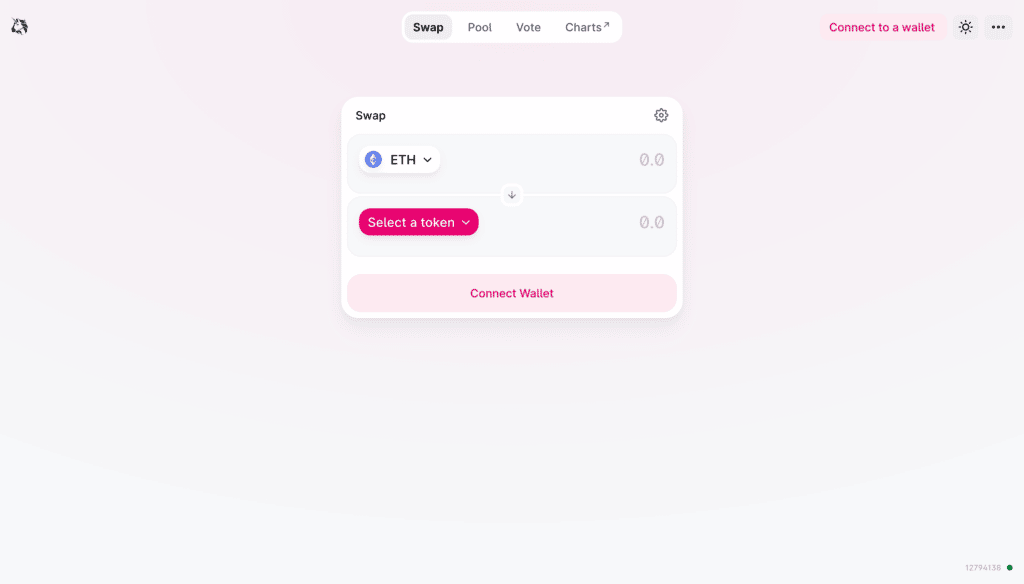
2. Select your wallet from the list. If you don’t see your wallet in the list, select ‘WalletConnect’ to get a QR code that your wallet can scan.
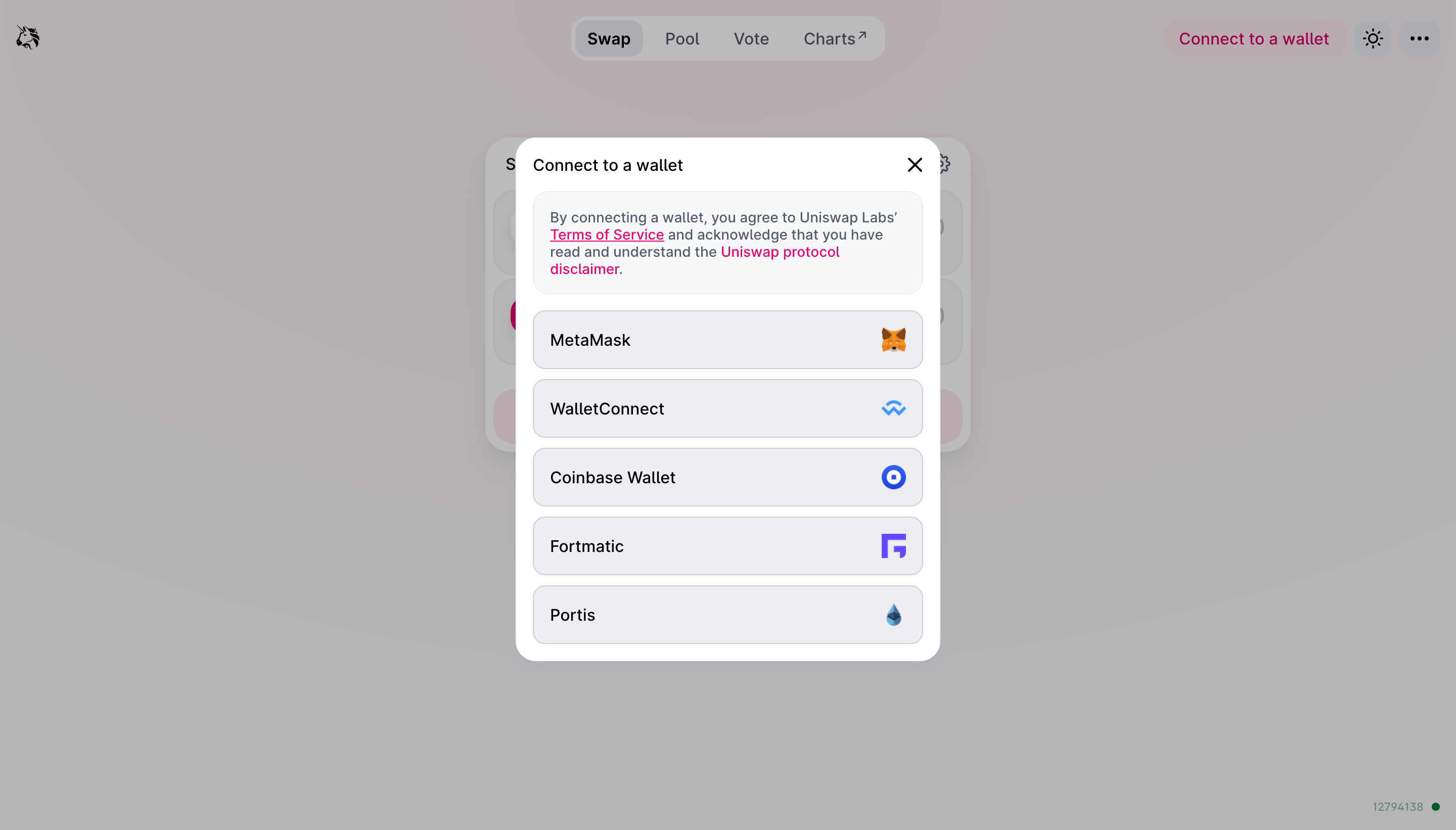
3. Your wallet will prompt you to confirm this connection, either in your browser or on your mobile device. Once you confirm, you’ll be connected to the Uniswap app and ready to trade!
When you trade, you are sending and receiving tokens to and from that wallet. This is a key attribute of all decentralized apps: you hold your tokens in your wallet and authorize transactions with your private key. In contrast, centralized services like Coinbase take custody of your assets and authorize transactions on your behalf after you’ve signed in with password.
Once you’ve connected your wallet to the Uniswap app, you are ready to swap tokens.
Quick reminder: ALL Ethereum transactions cost gas (ETH) to pay for computation. In order to trade on the Uniswap protocol, you’ll need to have enough ETH in your wallet to cover the gas fees.
1. Select tokens
First select the token you wish to trade and the token you wish to receive. Click on ‘Select a token’ and browse the list to find your token. You can also search by token name, symbol, or token address.
2. Enter the input or output amount
Next, enter the amount that you wish to trade. You can enter either your desired input amount or output amount.
If you want to sell a specified input amount
Imagine you want to swap exactly 2 ETH from your wallet to receive as much of the token as possible. To do that, enter your target input amount (e.g. 2) in the first token field. The app will automatically calculate the amount you can expect to receive as determined by the market price, liquidity pool depth, and other factors.
If you want to receive a specified output amount
Alternatively, if you want receive exactly 500 DAI by paying as little as possible, then type “500” in the second token field. The app will automatically calculate the required input amount that you must pay in order to receive 500 DAI.
Price Calculation
The Uniswap app fetches rates from the Uniswap V3 and V2 protocol smart contracts. The app will find the optimal route between pairs that gives you the best price for your trade. If there is a better price for the desired trade on Uniswap V2, a message will appear to notify you. Click on the button to switch to V2 and get a better price for your trade.
3. Approve the Uniswap router to swap your token
If this is your first time trading this token with the Uniswap protocol, then you’ll need to approve the token first. ‘Approve’ is an ERC-20 token standard. When you approve a token, you grant the Uniswap router permission to send that token out of your wallet for the swap. You only need to approve a token one time. After that, you can trade it as many times as you want on Uniswap V3. If you want to trade the token on Uniswap V2, then you would need to approve the token again because Uniswap V2 uses a different router contract.
4. Review your swap
Press the ‘Swap’ button to view a preview of your swap. This screen will show all the details of your trade:
- Expected amount: this is the amount you can expect to receive as a result of the swap.
- Liquidity Provider fee: the Uniswap protocol charges a 0.3% fee on all trades. This fee is incentivizes liquidity providers to provide funds to the market and thus make your trade possible.
- Route: the route of pairs that your trade executes through. The Uniswap app may route your trade through multiple pairs to achieve the optimal price.
- Price Impact: the effect your trade will have on the market price for this token pair. In large pools such as ETH/DAI, small trades will have a negligible price impact. However if you are trading large amounts or trading a token pair with low liquidity, then price impact might be high and result in a worse overall price.
- Minimum Received: this is the minimum amount you will receive from the trade. It is determined by the market price and your slippage limit setting. If the market price shifts suddenly or if your trade is front run, then the Uniswap Protocol will guarantee you receive at least this amount otherwise it will abort the transaction and return your assets, minus the gas fee. The Ethereum network does not refund gas fees.
When you’re ready, click ‘confirm swap’ and confirm the transaction in your wallet. Make sure you review the gas fee in your wallet and select an average or fast transaction speed. If your transaction is too slow it will fail and you will lose the gas you paid to try to execute that transaction. Your gas fee cannot be refunded.
You will be able to see the status of your transaction in your wallet or in the Uniswap app by clicking your account.
Gas fees can be quite expensive but change in real time. If the gas fee for a swap is too expensive for you, come back later to see if the gas fee has come down.